Privacy is a topic of increasing concern to everyone, and it should be. In the age of mobile technology we have developed the bad habit of accepting without understanding what we’ve agreed to. The default privacy settings in our mobile technology, are automatically set to allow tracking of our everyday activity while creating a digital profile of personal data, which is always used, and often sold to third parties without our knowledge or permission. We are told, the main reason for all this surveillance is to send us ads targeted at, what is presumed to be our preferences. And it may even sound like that’s a good thing, but it’s actually pretty creepy and very sneaky.
Be aware and don’t give up your personal data unknowingly. The language is not always clear and the default settings are not always in your favor. Take these steps to limit your exposure.
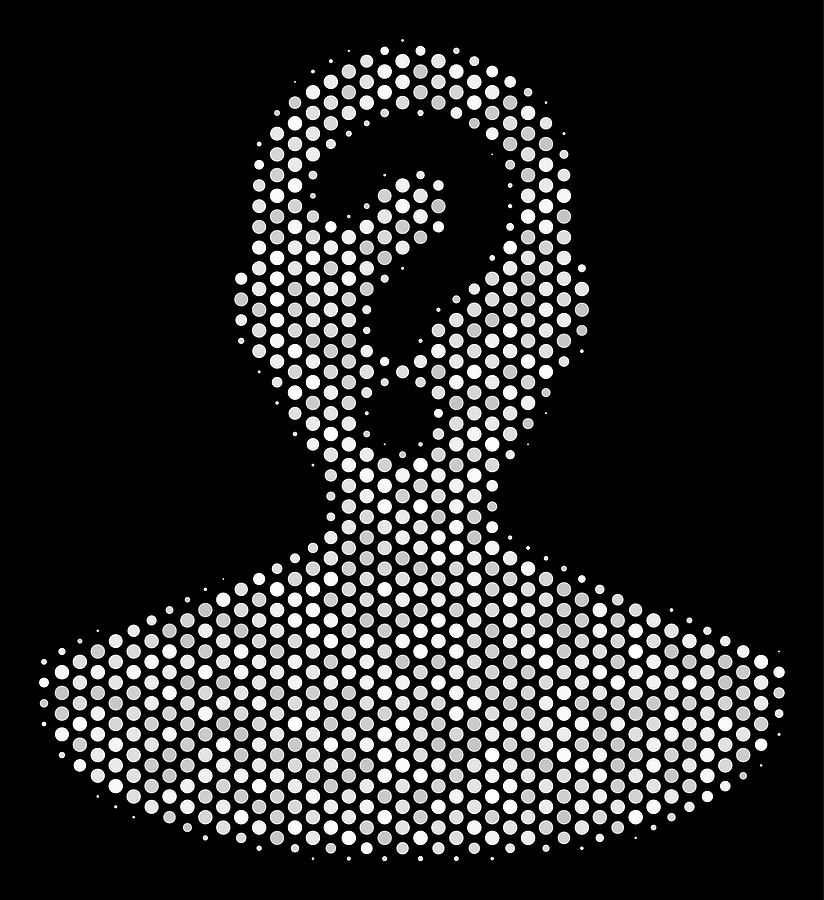
Apple iOS Privacy Settings
On iPhone, turn off ad tracking and stop all apps from sharing and selling personal data for the purpose of marketing products to you. Go to Privacy > Tracking > Allow Ads to Request to Track > Off. Next scroll down in Tracking to Apple Advertising and turn off Personalized Ads. In Privacy Settings also go to Analytics and Improvements to Share iPhone & Watch Analytics and turn it Off.
Android and Google Settings
Update Privacy Settings at myaccount.google.com or on Android, go to Settings > Privacy > Activity Controls and select your primary Google account. Turn off Web & App Activity, turn off Location History, and turn off YouTube History. Go to Ad Settings and turn off Ad Personalizations.
Delete Voice Recordings Daily
Get into the habit of deleting your voice recordings from voice assistants and smart speakers on a daily basis. It’s as easy as saying, “Delete everything I’ve said today,” to Alexa or Google. To delete Siri recordings, go to Settings> Siri & Search> Siri & Dictation History, then Delete Siri & Dictation History.
All the assistants have technical support available by phone; they can help you better understand the policies and get the settings updated. Here are the support phone numbers.
Alexa Technical Support: 877-375-9365
Apple Accessibility Support: 877-204-3930
Google Home Support: 855-971-9121
A previous version of this article was published Mar 30, 2020, and updated Aug 16, 2022.







