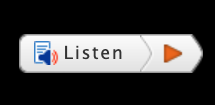From time to time, we like to remind our readers that they can not only read the articles on OE, they can also opt to listen.
An OE subscriber, Tobie, recently told us how much she enjoys having our articles read to her and she wondered if other readers were missing out on this feature. She wrote, “I didn’t realize until recently, that the articles on your site can be read to you. Because of my vision loss, I did not see the symbol for turning on the ‘reader’ for quite a while. It is very convenient and well worth knowing about. I suspect many of your readers may not be aware of this feature.”
Tobie’s thoughtful feedback prompts us to share a brief refresher on OE Patients built in accessibility features. Our website was designed to go easy on the eyes, with uncluttered pages and clean fonts. And we elevated easy to the next level, with the addition of text to speech, which reads the page, to you, aloud.
Let’s review OE Patients accessibility options…
Listen on a Desktop Computer
At the top of the page, on the right side of the main menu, between Support Us and the Search Icon, is a large button labeled “Listen.” Click this button and within a few seconds a voice will begin reading the contents of the page. All you have to do is listen.
Listen on a Mobile Device
On mobile screens the Listen button is in Accessibility Settings. Click on the last menu button labeled AA, the Listen button is at the bottom of this drop down menu. Click it and Listen as the page is read.
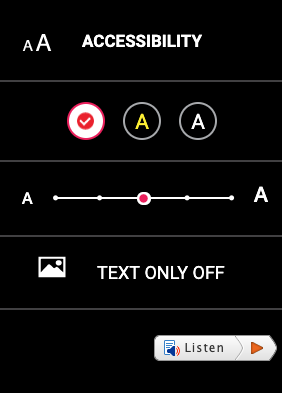
OE Patients accessibility features.
Click the AA Accessibility icon, at the upper right corner, for the drop down menu selection that includes:
- Reverse Contrast
Change standard black text on white to yellow text on black, or white text on black.
- Text Size
Select from 5 sizes
- Text Only
Turn On/Off
- Listen
Reads the page to you